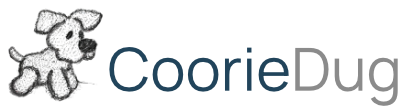Got a new GA4 setup? You’ll want to check these
GA4 is incredibly feature rich, but you need to be very careful what gets set up as not every feature is beneficial. You need to pay special attention and consider what’s right for your business and also comply with what your privacy policy says. It’s also very easy to mess up your data quality, make mistakes that leave it difficult to resolve scars on your property, or just plain old break GDPR laws.
Whether you implement GA4 yourself or you have asked your digital agency to implement it for you, you probably want to make sure you haven’t fallen into any of these traps. We’ve seen these being overlooked a few too many times so to help keep you right we’ve built you a checklist. You’ll want to double check even if you’ve used a 3rd party.
To be clear, this isn’t a comprehensive list – just the items that could leave damage that is at best difficult to repair.
- Sharing Your Data with Google
- Sharing Your Data with Adwords – Cookie Compliance
- Data Retention
- Enhanced Measurements Capturing PII (Personal Identifiable Information
- Custom Parameters
- Event Names for imported conversions into AdWords
Don’t panic if you get stuck on any of these points, remember we’re a friendly agency and we will happily have a look and help if you need. Feel free to give us a call or use the contact form.
Sharing Your Data with Google
Under your privacy policy, you may have told your customers that you’re not going to share their data with any 3rd parties. Using GA4 for data collection might be fine, however there’s an account level option that allows Google to share and use your customers data – you’ll want to consider this and make sure that’s switched off, otherwise it could potentially be a breach of your policy.
You can find this setting under the Admin tab > Account Settings

Sharing Your Data with Adwords and Cookie Compliance
As part of your cookie compliance management, you may have classified your GA4 tags as either ‘Analytics’ or ‘Marketing’. If you classify your GA4 tag as ‘Analytics’ only, then you need to consider how you should be sharing data with Adwords. Make sure that when you link your Adwords account, you deselect the options that allow you to pass audience lists through that could be used for remarketing.
These options should both be set to off when setting up the link.

If you’re checking a link that’s already configured – should look like this, with Personalised Adverting set to ‘Disabled’:

In that same vein, you can also cut this off within the Property Settings > Data Settings > Data Collection and turn off all the ad personalisation.

Data Retention
This will be different depending on if you have a Google 360 account (paid) or the standard (free) setup. Under the Admin Tab > Property Settings > Data Settings > Data Retention; you might want consider setting the data retention to the maximum, otherwise GA4 will kindly start to delete your data after 2 months.

Enhanced Measurements Capturing PII (Personal Identifiable Information)
Enhanced Measurements are dynamic events getting triggered across your website – huge time saver when it comes to setting up events, but a potential landmine if there’s a chance of PII being passed through the parameters. Let me explain give you 2 examples.
- If you have your data stream set up to track downloads, it will automatically collect all the file name which carries a potential risk if any customers data is injected into the file name. This might occur for example if you have a customer account where they can download their user data and the file gets called something like “CustomerName_Jun_Account_Summary”.
- Similarly, and most common, is the outbound links where you have email addresses on your website. If someone clicks email:sam@cooriedug.com this will track as an outbound link with my email address as the link url parameter. Does it matter that this email address is public and I don’t mind it being tracked? No. An email address is PII and needs to be handled carefully.
- Of note – Google are bringing out a redaction feature to deal with this very issue… but not yet at time of writing.
These 2 issues could very easy find your account collecting PII and if found the solution is complicated, deleting data during that time period so really want to avoid being in that situation.
The solution here is to turn off these 2 Enhanced Measurements (Admin > Data Stream > {Your Web Stream} > Enhanced Measurements Settings Cog), and set them up to collect manually in GTM using regex / lookup table variables to clean the PII out of the data before it’s passed through to GA4.

If you’re not sure, you can check these in your own data to double check there’s no issues. Using the explorer tab, build a free form report using the dimensions “event name” & “link text”.
Custom Parameters
When configuring GA4 event tags, you have the option to pass back custom parameters. For example, imagine you had an embedded music player so set up an event called “select_track” – you’ll probably want to set up a parameter called “track_name” to collect which track is being played. When you set up parameter names in GTM you can pass back any format of text, but when you come to set them up in GA4 they need to be in the format “lower_case_with_space_symbols” or you’ll get an error.
However, you should know, that even if you pass back bad format, or a spelling mistake – these entries will live forever in your custom dimension’s parameter drop down list.

It should also be noted that you can have a maximum of 50 custom dimensions which can get chewed up fast if you don’t manage it in advance.
To manage these issues, its best to plan out your event naming convention before you start building anything and design the data collection to utilise as many of the existing GA4 parameters as possible.
As an additional validation check, you can set up a test GA4 property and use that for a few days to check and mock up all your customer dimensions to make sure you’re completely happy with the way the data is pulling through before you commit it to your live account.
Event Names for imported conversions into AdWords
One final pitfall we’ve come across was letting AdWords requirements dictate the event naming convention to match how it worked with UA (Universal Analytics), without understanding how it impacts GA4. Conversions in GA4 cannot be used like goals in UA.
GA4 event names have a defined schema, and you ideally want to align with Google’s naming convention for consistency & reporting. Here is an example: from the Enhanced Measurements, a form submission gets “event_name = form_submit”. If you set this up as a conversion then pass through to AdWords, all the form submission conversions will show up as a single metric in AdWords.
Therefore, it can be tempting (or a marketing agency will request) to redefine naming convention to concatenate additional indicators into the event_name, like “form_submit_product1_type1”. While this would make different conversions discernible in AdWords, it would throw you out of alignment with the GA4 schema, would make a mess of your conversion reports, and really flies in the face of one of the better GA4 features which is having unlimited event parameters so that you don’t have to concatenate dimensions.
But if you need unique conversions for AdWords that’s your business, our suggested work around would be to separate the data you need for GA4 reporting from the data you need for Adwords. You can do this by duplicating your conversions, so in the above example you would leave form submissions tracking with correct GA4 aligned naming structure, then create a new event (Admin > Property Tab > Event > Create Event) that fires in line with the previous event but has a unique name depending on either the form name or page location (whatever works for you). You can also prefix these with “AW_” so that you can easily remove all these events from your reporting so that your GA4 reporting is kept clean.

Conclusion
Setting up GA4 is not as straightforward as one might think. While it’s packed with a variety of features, there’s a delicate balance to strike to ensure you’re using the tool effectively and responsibly. From prioritizing data privacy, managing cookie compliance, to establishing effective event naming conventions, these crucial elements require meticulous attention. The risks of neglecting these areas can lead to mishandled customer data, missed data retention opportunities, and confusing reporting structures.
By navigating these potential pitfalls carefully and following this guide, you can help ensure your GA4 setup is more compliant with GDPR and is also better primed for gathering meaningful data that can enhance your business’s performance.
Remember, it’s always worth taking the time to meticulously plan and set up your tracking, rather than trying to clean up a mess later on. Whether you’re handling the setup process in-house or enlisting external support, a solid understanding of these challenges is key to making the most of your GA4 setup.
And as always, if you’re in need of guidance or support, don’t hesitate to reach out. You can read more about our GA4 Setup services here, or get in touch on our contact pages. We’re here to help ensure your GA4 journey is a smooth one.